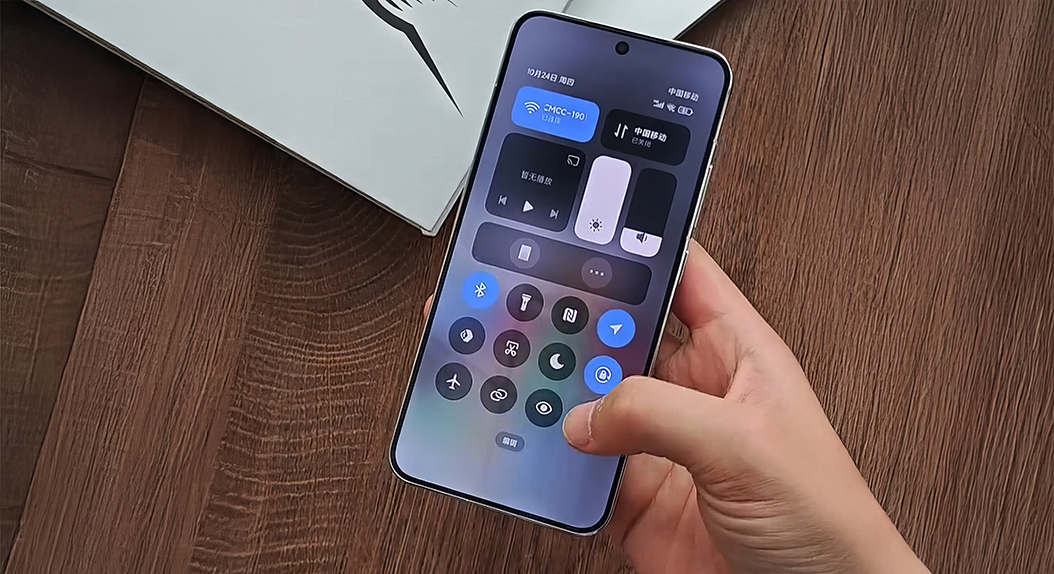The HyperOS Control Center elevates Xiaomi’s customization of smartphone interfaces to new heights with an unprecedented level of customization that puts complete control at your fingertips. Whether you are a novice to HyperOS updates or looking to enhance Xiaomi smartphone experience, this guide walks you through everything you should know about customizing your Control Center. With options extending from notification style changes to adding custom toggles, these work seamlessly across all Xiaomi phone models with the promise of a uniform, easy-to-use experience.
Getting Started with Control Center Customization
The secret to any great smartphone experience is its quick settings menu, and HyperOS doesn’t disappoint. It’s easy to get into your Control Center – simply swipe from the top of your screen and enter a world of possibilities.
Switching Between Control Center Styles
HyperOS offers two distinct styles for Control Center, each with its own advantages. The new one offers a fresh, minimalistic approach to quick settings, while the classic one retains familiar functionality that veteran users adore.
To change your Control Center appearance:
- Open your phone’s Settings app
- Tap on ‘Notifications & Control Center’
- Tap “Control Center style”
- Choose your preferred version
Customizing Your Notification Experience
An effective notification system is crucial to staying productive on your smartphone. HyperOS provides flexible settings for managing the way your notifications appear and behave.
Once you’re in the notification settings, there are several ways you can tailor your experience:
- Switch between HyperOS and Android notification styles
- Modify change notification color behavior
- Customize individual app notification settings
Mastering Quick Toggle Management
Having the ability to customize your quick toggles can make a huge difference in your daily smartphone experience. HyperOS makes this experience powerful and intuitive.
To rearrange your toggles:
- Drag down from the Control Center
- Select the edit button (pencil icon)
- Drag and drop toggles to your desired locations
- Click “Done” to preserve your layout
Personalizing Your Control Center with Themes
HyperOS themes can alter your Control Center’s look and feel without touching its functionality. The theming system supports various styles, from minimalist themes to more elaborate customizations that can radically change your phone’s appearance such as iOS and OneUI.
Add new quick settings toggles
And for others who would like to customize even more, the Quick Settings app brings new possibilities to your Control Center. This app allows you to add new toggles and enhance the functionality of your quick settings panel.
Installation and setup process:
- Quick Settings app can be downloaded via Play store.
- Open and navigate to the Toggles section
- View available options
- Add your desired toggles to the Control Center
While some details like the initial four tiles within the Control Center are fixed, the many customization options provided by HyperOS leave ample space to create a personalized and efficient interface.
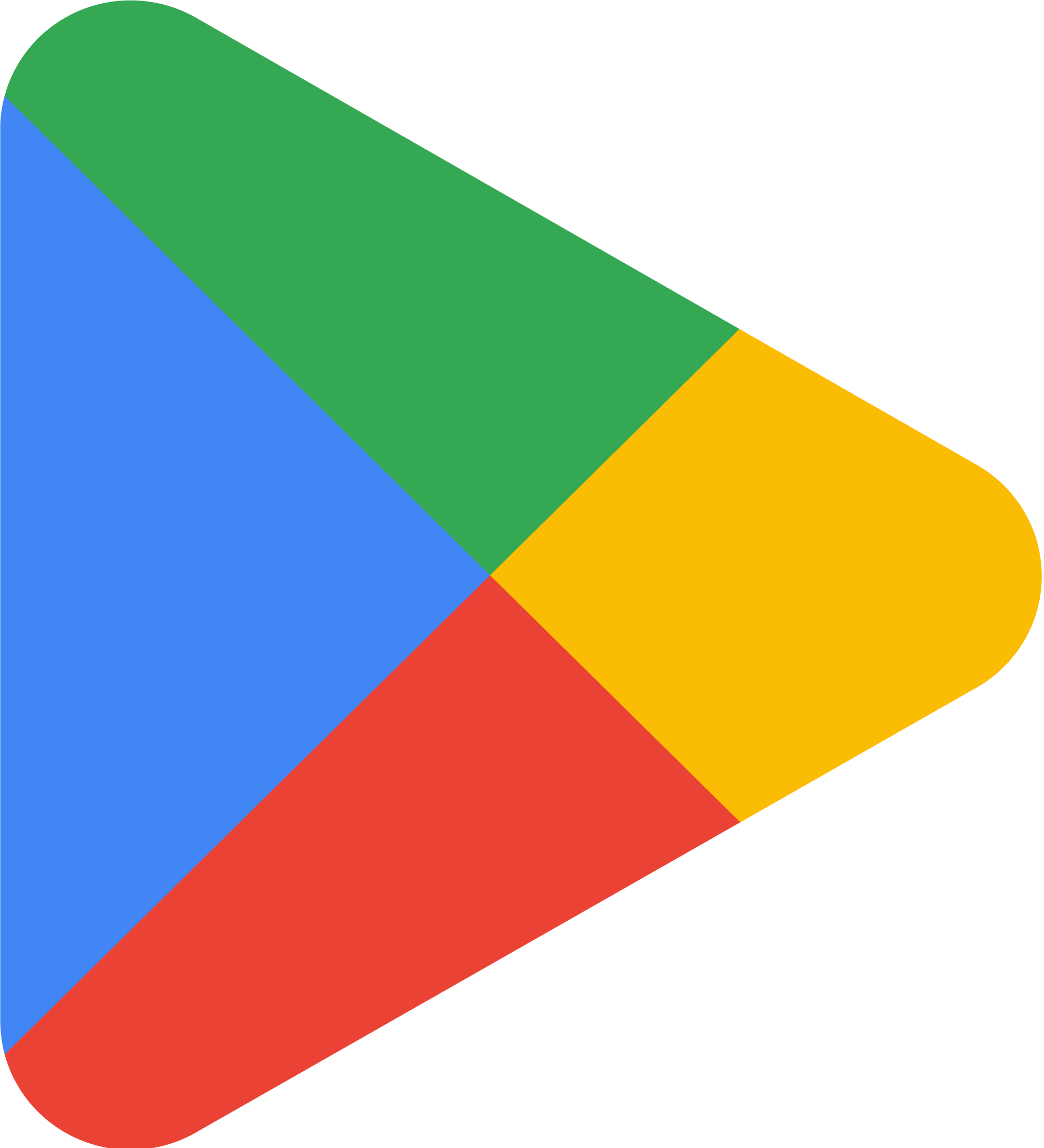
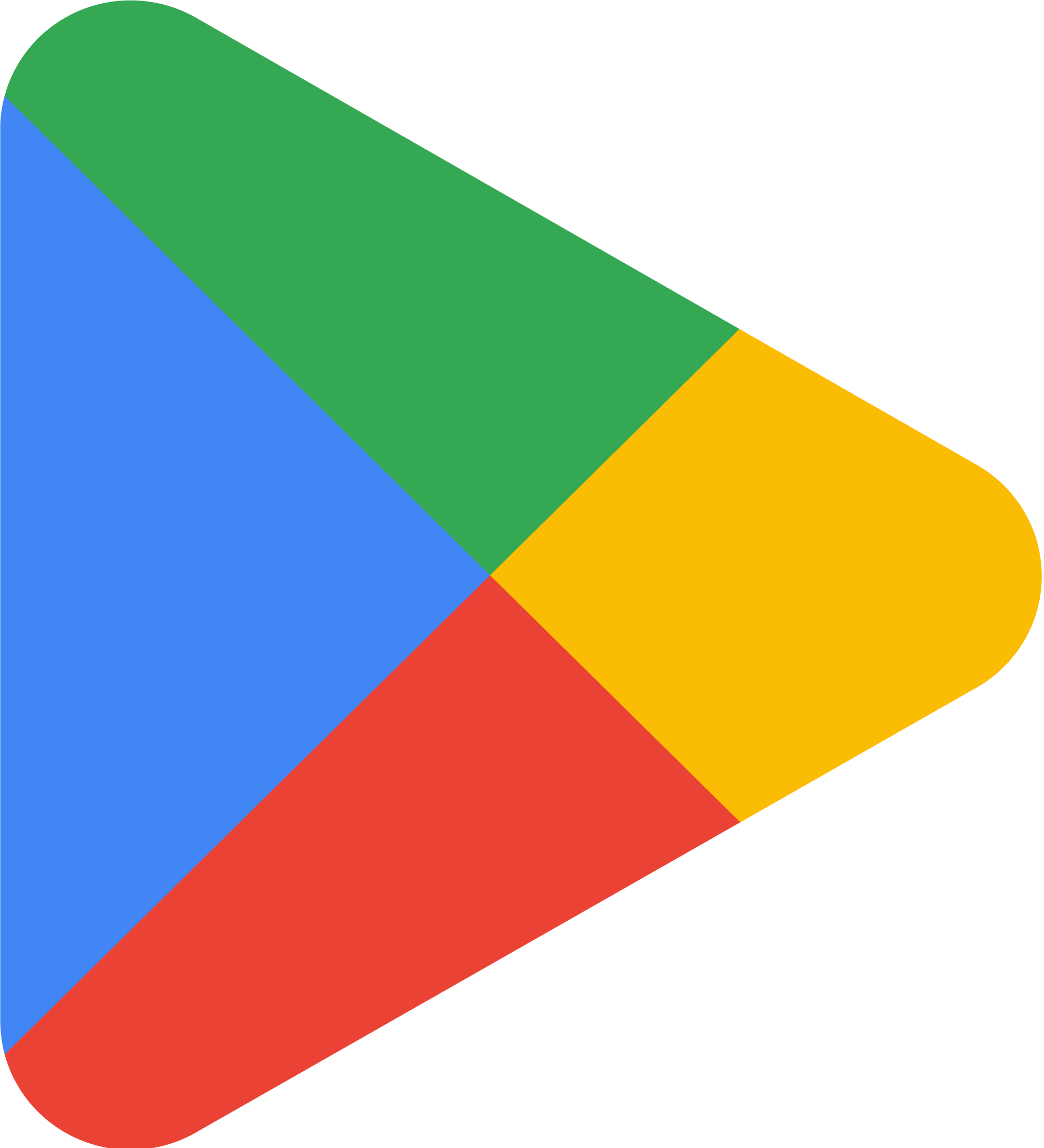
HyperOS Downloader
Easily check if your phone is eligible for HyperOS 2.0 update!